|
|
PageStream offers you several ways to view your document pages. You can change the view magnification level and the portion of the page which is shown in a document window. You can also change the page or pages which are displayed in a window.
Moving Between Documents |
PageStream allows you to open as many documents as you wish, limited only by available memory. You can use this facility to work on multiple documents and to copy text and graphics between documents.
Each document exists in its own window. You can also open more than one window for each document. One window will always be the active window, and thus its document will be the active document. Click on a window to activate it. An easy way to bring a window to the front and to activate it simultaneously is to choose its name from the Show Window submenu of the Window menu.
The page shown in the active document window is the current page. You can change the displayed page by moving to a specific page number or by flipping through the pages in order. Click on the Previous Page button to view the previous page. Click on the Next Page button to view the next page. Click on the Go to Page button to move directly to a page.
You can also change pages by double clicking on page icons in the Page palette. Choose Show Page Palette from the Window menu to see this palette.
Note: There is no need to create additional pages when you need more pages as in other publishing programs. PageStream creates new pages automatically when you move to them and use them. Pages can be inserted or deleted with the Page palette if required.
Unless you have a large monitor or are working on a small page, you may not be able to see the whole page at once at actual size. You can use the window's horizontal and vertical scrollbars to scroll the page within the window. PageStream will automatically scroll the page in the window when you drag the mouse near the edge of the window while drawing, scaling, moving or selecting.
Alternatively, you can drag the page within the window by holding down the Command (Right Amiga) key while dragging the mouse. If you have an Amiga with a three button mouse, simply drag while holding down the middle button
PageStream allows you to increase and decrease the magnification of the document in its window. You may want to zoom in to make small changes, or zoom out to see your page layout as a whole.
There are several ways to change view magnifications in PageStream:
![]() Magnify Tool
Magnify Tool
Bookmarks can be inserted in text anywhere in a document to help move quickly to key points.
![]()
To insert a new bookmark: Select the Text tool from the
toolbox and place the insertion point where the bookmark will
be inserted. Choose Bookmarks from the Window menu and the Bookmarks
dialog box will appear.
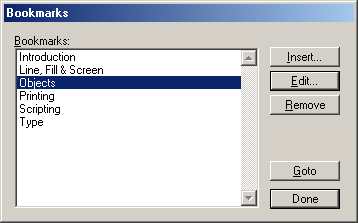
Click the Insert button to insert a bookmark at the insertion point you have selected with the Text tool. The Edit Bookmark dialog box will appear.
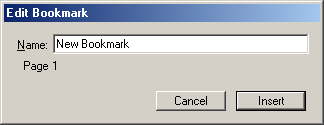
Enter the name you want for the new bookmark in the Name text box and click the Insert button. The bookmark is now inserted in the document, but will not be visible in the editing window or in printed documents. Click the Done button to close the Bookmarks dialog box.
To edit an existing bookmark name: Choose Bookmarks from the Window menu and the Bookmarks dialog box will appear. Choose the bookmark from the Bookmarks list. Click the Edit button and the Edit Bookmark dialog box will appear. Edit the name in the Name text box and click the OK button.
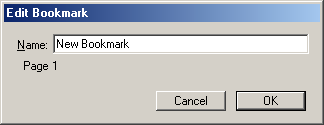
To remove a bookmark: Choose Bookmarks from the Window menu and the Bookmarks dialog box will appear. Choose the bookmark from the Bookmarks list. Click the Remove button.
To display a bookmark location: Choose Bookmarks from the Window menu and the Bookmarks dialog box will appear. Choose the bookmark from the Bookmarks list. Click the Goto button.
Note: The insertion point is not moved to the bookmark. If you begin typing, the window view will change back to the insertion point you have just left. This feature lets you refer to the text at the bookmark and then immediately begin typing the new text at the insertion point. To edit the bookmark page, click at the required insertion point before typing.
|